We are still in the process of creating youtube videos & tutorials. These videos will soon be added, till then this list should give you a comprehensive overview of all the features in AutoModeller Pro. In its own right each of the features here makes for an incredible addition to your modelling pipeline and offers an unbelievable amount of modelling possibilities.
Please wait a few seconds for the gifs to load...

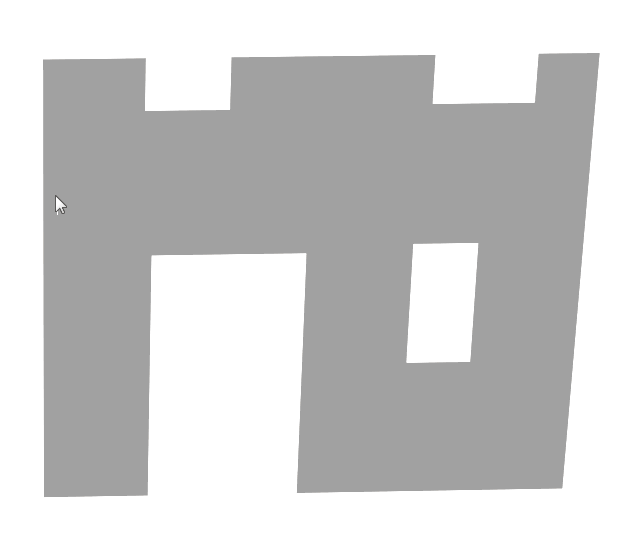
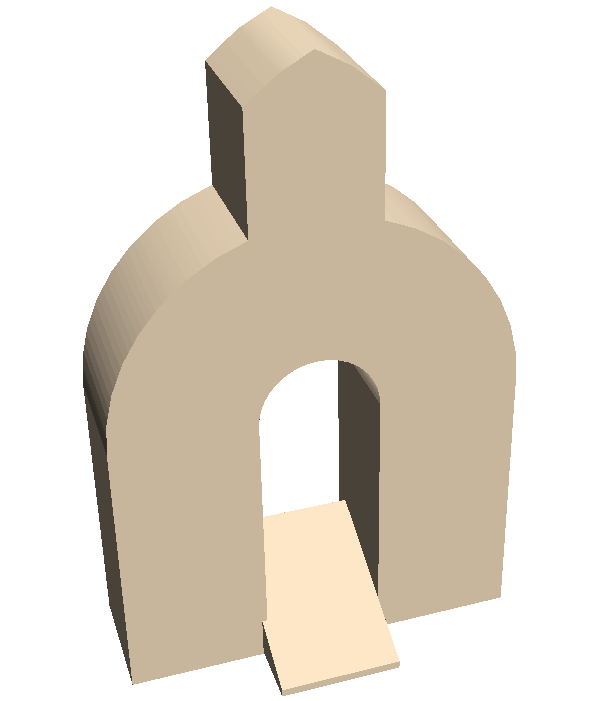

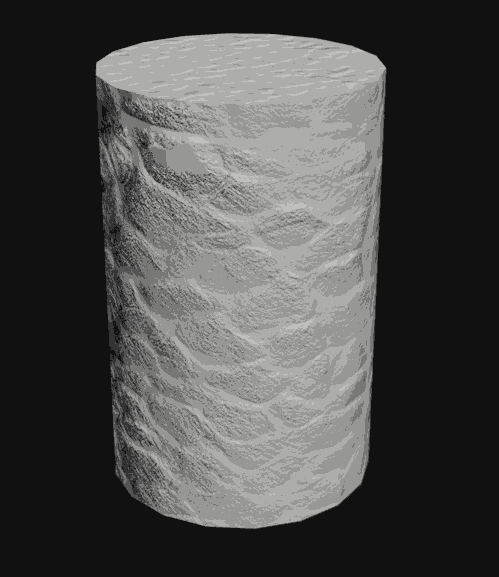
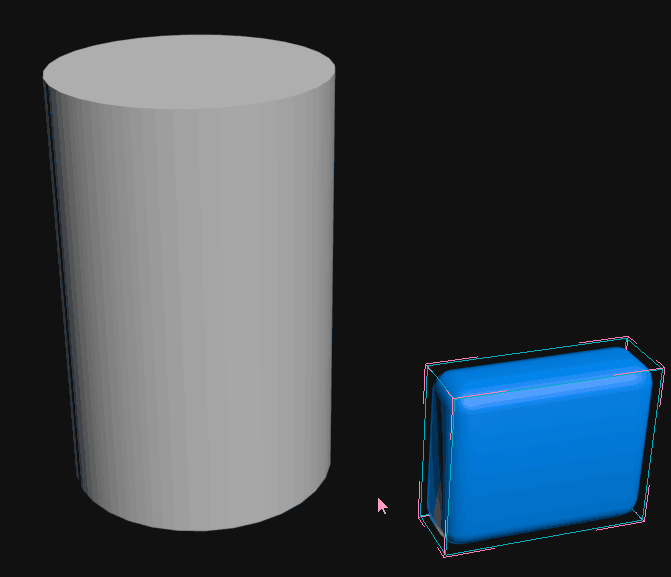

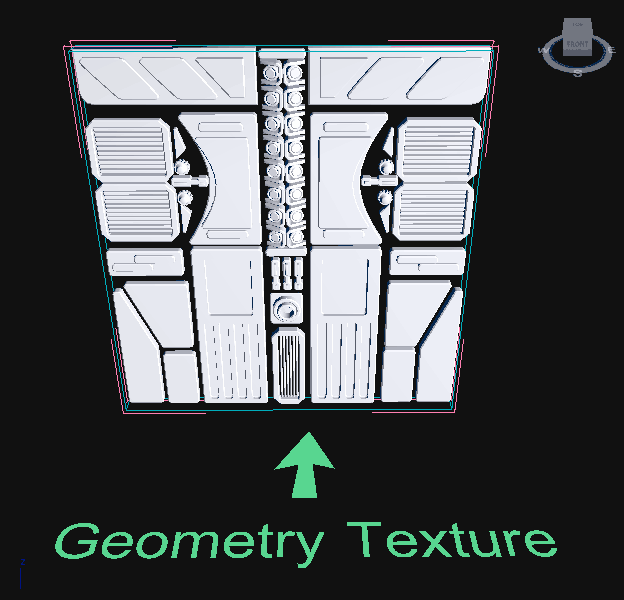
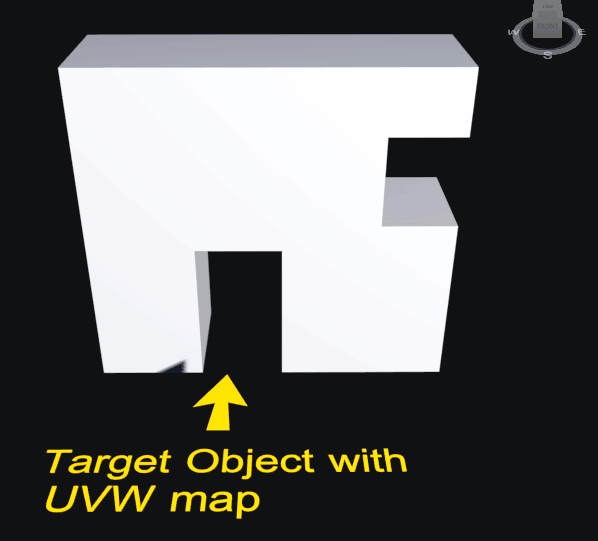


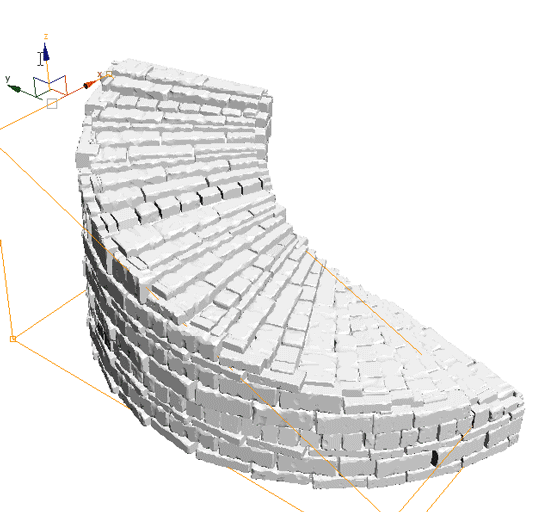

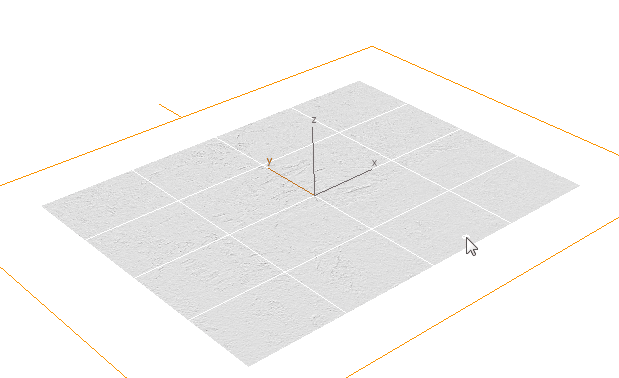
Geometry Texture: Apply a group of 3ds Max objects(meshes/proxies) as texture to any mesh-object in your 3ds Max scene. Unwrap the mesh UV or apply UVW map modifier to adjust the mapping in realtime. Depending on the setting meshes will overlap or be scaled,sliced or deformed to fit to the borders.
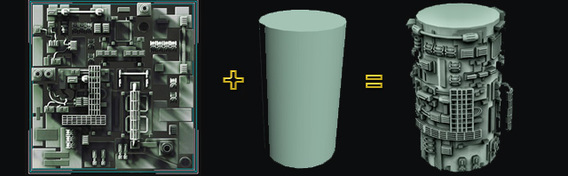
Powerful Painter with object replacement brush enables you to combine multiple geometry textures on a single mesh. No complicated setup required, simply select a geometry texture and you can paint it on any object anywhere in the scene. You can also use a radial paint brush or use a filling brush that allows you to fill a specific object, polygon or UV-isle of the target mesh with a specific geometry texture.
Paint randomization & object settings: The AutoModeller Pro Painter supports erasing & randomization on a per-object basis. Also you can override object offset and border settings such as slice/deform/overlap on a per object basis during painting.
Change Geometry interactively: As you modify the geometry of a target object, the resulting objects on the target will automatically adapt to any change in geometry. You can modify the targets geometry on a per-vertex level and the texturing will automatically adapt.
Interactive auto updates: Change any part of your target mesh or geometry texture and the results will automatically be regenerated. This behavior can dynamically be switched on and off, which is useful when you're doing a lot of changes or working on a big scene where interactive updates may take a while to execute.
Paint randomization & object settings: The AutoModeller Pro Painter supports erasing & randomization on a per-object basis. Also you can override object offset and border settings such as slice/deform/overlap on a per object basis during painting.
Change Geometry interactively: As you modify the geometry of a target object, the resulting objects on the target will automatically adapt to any change in geometry. You can modify the targets geometry on a per-vertex level and the texturing will automatically adapt.
Interactive auto updates: Change any part of your target mesh or geometry texture and the results will automatically be regenerated. This behavior can dynamically be switched on and off, which is useful when you're doing a lot of changes or working on a big scene where interactive updates may take a while to execute.
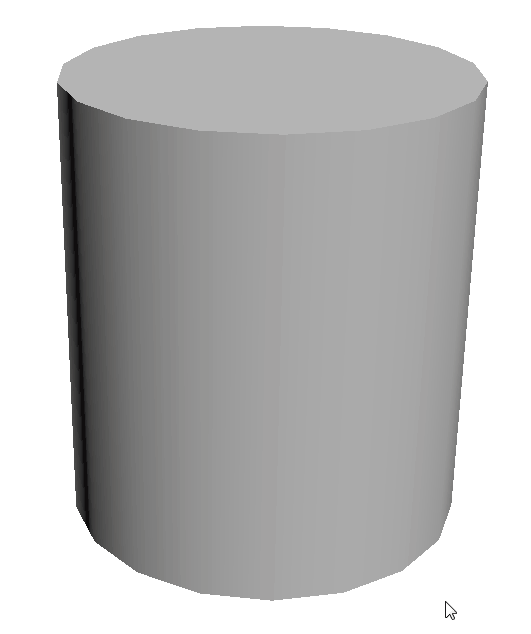
Automatic mesh border adjustment modes: To make the meshes fit to the UV borders of a target mesh they can either be scaled to fit, sliced(and capped) to fit, deformed to fit or you can let them overlap at the borders. Deform to fit can be used as an alternative to slicing which is useful if you want soft edges when slicing. All of these settings can be overriden for individual objects during the painting process. On the images to the right you can see the several border behavior modes.
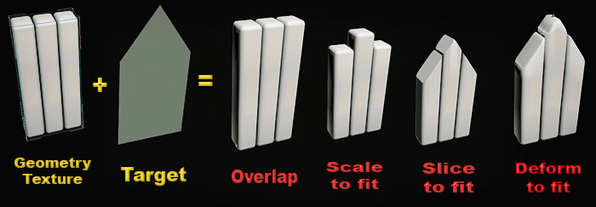
Use gizmos for surface offset and to map only a portion of your geometry texture onto a target object which can be useful for instance to create interlocking brickwalls or to prevent overlap at the borders.
AutoModeller Pro doesn't touch your source(geometry textures) and target objects or change them in any way, for that reason AutoModeller Pro doesn't even use modifiers. Instead AutoModeller Pro comes with it's own property-browser that works similar to the modifier panel but is larger and easier to work with and was designed to not interfere with your modelling process, also it doesn't get in the way as it can be dynamically docked and undocked with a single click.
AutoModeller Pro doesn't touch your source(geometry textures) and target objects or change them in any way, for that reason AutoModeller Pro doesn't even use modifiers. Instead AutoModeller Pro comes with it's own property-browser that works similar to the modifier panel but is larger and easier to work with and was designed to not interfere with your modelling process, also it doesn't get in the way as it can be dynamically docked and undocked with a single click.
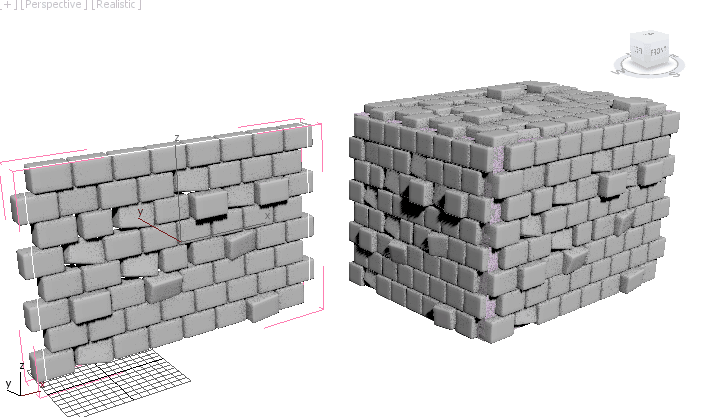
Create massive scenes with millions of polygons: Using AutoModeller Pro's preview/performance mode you can truely go crazy with your polygon count. When this mode is activated it only shows the results of the objects you are currently painting on and hides the others automatically, which improves viewport performance for large scenes drastically. The scene shown on the right for example consists of over 27 million unique polygons that were painted interactively using AutoModeller Pro as can be seen in this video. Using instances and proxy objects you can achieve even higher polygon counts.
Scenes created in AutoModeller Pro open without error on computers that don't have AutoModeller Pro installed. Which means you don't have to install AutoModeller Pro on your render farm as it only uses standard 3ds max objects that can be opened by any 3ds Max installation.
AutoModeller Pro lets you extract and load geometry-textures from existing 3ds Max scenes with a single click, so you can quickly load your favorite geometry-textures from any scene, without having to search through your scene and extract the objects one by one. You can also save individual geometry textures with a single click to your own personal library of geometry-textures.
Integrated & animated help: The user interface of AutoModeller is grouped in sections and each section comes with a little "?" button that will directly bring you to the appropriate page in the AutoModeller Pro documentation. This way you will quickly find relevant information on any option or menu you can find in the software.
Royalty free license to use models from example scenes : Upon purchase of the software we grant you a royalty free license to use the models provided with AutoModeller Pro in your own commercial projects.
which you can read about by browsing through the documentation.
Not convinced yet? Try the demo version !

